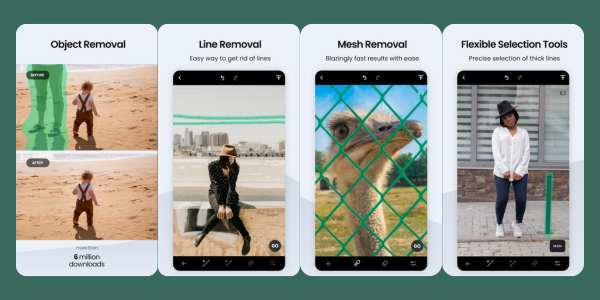Best App to Remove Objects and People From Photos: TouchRetouch
Best app to remove objects and people from photos: TouchRetouch
Ad
Do you want to remove unwanted elements from your photos but don’t know how? Then you need to know about the app to remove objects TouchRetouch.
Keep reading and discover everything I have prepared for you in today’s article. Surely, at some point, you have taken a spectacular photo, but when you looked closer, you found some element or object that wasn’t to your liking.
Ad
And even though it may seem trivial, a simple detail can ruin an incredible photo. But removing objects and even people won’t be a problem for you anymore thanks to the TouchRetouch app!
Now you can remove whatever you need and won’t have to discard that photo you liked so much because of a simple detail, like someone passing by in the background. That can drive anyone crazy!
And so you don’t lose your best photos to unwanted elements, check out how to use this handy app to remove objects.
Remove unwanted objects with ease in TouchRetouch
Shall we start the magic? Well then, with TouchRetouch, it’s possible to remove any object that definitely shouldn’t be in your photo. Best of all, it’s very easy to use.
To start editing, after downloading the app and opening it, select from your gallery the photo you want to modify.
Then, click on the “Brush” option, which is the most basic tool of the app. Additionally, you can also choose the size and strength of the brush.
Next, on the screen, use your finger to select the object or person you want to remove. That’s it! It’s that easy! See in moments how that unwanted object disappears with ease.
Once the procedure is done, just save your photo to the camera roll. It’s certainly practical, simple, and very quick.
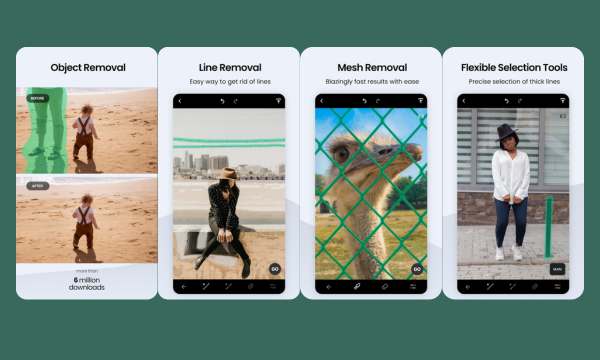
Preserve image integrity in TouchRetouch
Although it’s a fairly simple tool to use, to preserve the integrity of the image and not erase too much, you can use some other features.
For example, the app has a magnifying glass so you can have an enlarged image of what’s being edited.
Using the magnifying glass will give you greater precision in what you want to remove without risking affecting the background.
After indicating the object you want to remove, click “Go”. Wait a moment, and see a before and after with the object deleted from the photo.
There are also more subtle tools for making some final adjustments, such as the lasso, eraser, and brush.
If you made a mistake, don’t worry, just use the “Back” arrow, which is in the top left corner of the menu.
And for better results, you can also use the “Clone Stamp” and “Blur” tools. With the first one, you can clone parts of the photo and then use it to cover the unwanted objects. With “Blur”, you can blur the objects you don’t want in your photo.
Simplifying the photo retouching process in TouchRetouch
Certainly, working with TouchRetouch can be much simpler than it seems. This is because the app has only a few tools to eliminate objects and touch up photos.
If you still don’t feel prepared to use the tools, the creators themselves have added to the app an integrated training in five quick lessons.
Each instruction explains the main features of each function of the program and shows in an objective way how to perform a certain action.
It’s worth noting that the app doesn’t have the traditional tools that photo editors normally have, such as exposure adjustments, filters, cropping, etc. Therefore, its function is only to remove objects and people from photos.
As we can see, TouchRetouch is an easy-to-use tool when it comes to removing unwanted elements from photos.
Using its different tools, you can remove whatever you want in seconds. It’s available for Android and iOS.
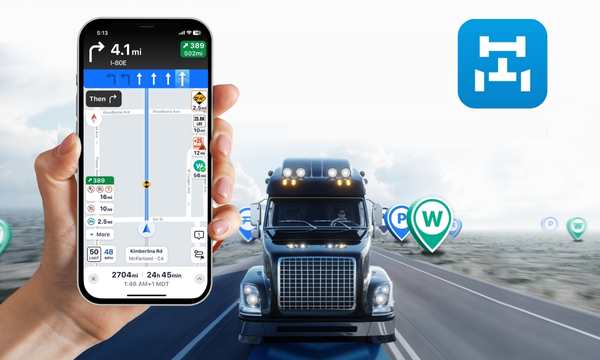 Trucker Path App: Optimized Routes and Fuel
Trucker Path App: Optimized Routes and Fuel
Trucker Path: Plan routes, save fuel, and dominate the road! Ad Whether you’re an experienced trucker or […]
More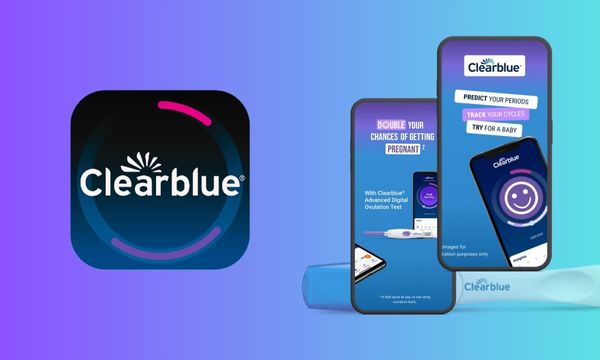 App Clearblue: Learn How to Monitor Your Pregnancy Safely
App Clearblue: Learn How to Monitor Your Pregnancy Safely
Discover the Clearblue app and how it can help you during your pregnancy. Ad Let’s dive into […]
More Get Vehicle Information: What You Need to Know
Get Vehicle Information: What You Need to Know
Consult vehicle information quickly and easily! Get the data you need without the hassle! Ad Checking vehicle […]
More